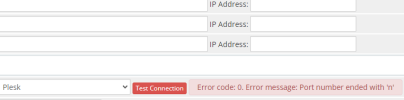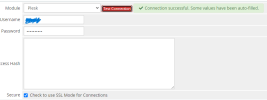NicolasP.
Regular Pleskian
- Server operating system version
- Ubuntu 20.04.5 LTS
- Plesk version and microupdate number
- 18.0.47 #2
Hello.
I have an issue connecting whmcs with Plesk. It was working fine but suddenly something happened and it stopped working.
I checked credentials and 8443 port and all looks ok.
I get the following message when I test the connection
`Error code: 0. Error message: Curl error: [7] Failed to connect to 116.xxx.xxx.xxx port 8443: Connection refused.`
And this error on Plesk when I click "Login to Cotrol Panel"
`An Error Occurred. A fatal error occurred. Please see activity log for more details.`
Any ideas?
I have an issue connecting whmcs with Plesk. It was working fine but suddenly something happened and it stopped working.
I checked credentials and 8443 port and all looks ok.
I get the following message when I test the connection
`Error code: 0. Error message: Curl error: [7] Failed to connect to 116.xxx.xxx.xxx port 8443: Connection refused.`
And this error on Plesk when I click "Login to Cotrol Panel"
`An Error Occurred. A fatal error occurred. Please see activity log for more details.`
Any ideas?