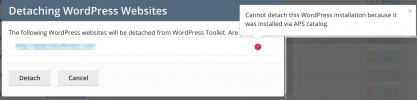This happens only with Wordpress installed using the app catalog.
If installed manually and than integrated into toolkit, it works.
- Changing default wordpress directories in the wp-config, like:
If this is done, the wordpress toolkit responds with a skull and that wp-content could not be found.
This is clearly because the toolkit doesnt check the wp-config for the above mentioned variables.
I use this because it takes away rewrite rules which reduce performance and also obfuscates the usual "target points" for attackers.
If installed manually and than integrated into toolkit, it works.
- Changing default wordpress directories in the wp-config, like:
Code:
/** Change File Structure */
define( 'WP_CONTENT_DIR', dirname(__FILE__) . '/core' );
define( 'WP_CONTENT_URL', 'https://www.domain.com/core' );
define( 'WP_PLUGIN_DIR', dirname(__FILE__) . '/core/modules' );
define( 'WP_PLUGIN_URL', 'https://www.domain.com/core/modules' );
define( 'UPLOADS', 'core/files' );If this is done, the wordpress toolkit responds with a skull and that wp-content could not be found.
This is clearly because the toolkit doesnt check the wp-config for the above mentioned variables.
I use this because it takes away rewrite rules which reduce performance and also obfuscates the usual "target points" for attackers.