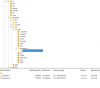A good day,
A month ago we upgraded our web server. We made the choice to use the latest Ubuntu 18.04.1, also the server came with Plesk onyx 17.8.11.
We host a few Joomla sites but also a few custom build sites.
The migrations from the old server to the new one wend like a dream, compliments for the build-in “moving manager”.
The sites work and run without any problems except the custom build site. Is build around PHP5 and needs the mysql extensions. Who is removed in PHP7. Because the site developer doesn’t have the time to re write de site right now I wanted to install alternative php version 5.6.38.
I first tried this through “update and upgrades”. But I couldn’t select a php5.x. only php7 versions.
So I tried to install php manual with the help of this guide. After a lot of hassle I managed to get php5.6.38 working for the most part.
Now I get the error “Call to undefined function mysql_connect()”. After a bit of googeling I discover that this problem could happen when mysql isn’t enabled. I confirmed this with the help of a “phpinfo();” web page.
How do I install/enable the php_mysql extensions through terminal?
Thanks for your help everyone!!
Greetings,
Sander
A month ago we upgraded our web server. We made the choice to use the latest Ubuntu 18.04.1, also the server came with Plesk onyx 17.8.11.
We host a few Joomla sites but also a few custom build sites.
The migrations from the old server to the new one wend like a dream, compliments for the build-in “moving manager”.
The sites work and run without any problems except the custom build site. Is build around PHP5 and needs the mysql extensions. Who is removed in PHP7. Because the site developer doesn’t have the time to re write de site right now I wanted to install alternative php version 5.6.38.
I first tried this through “update and upgrades”. But I couldn’t select a php5.x. only php7 versions.
So I tried to install php manual with the help of this guide. After a lot of hassle I managed to get php5.6.38 working for the most part.
Now I get the error “Call to undefined function mysql_connect()”. After a bit of googeling I discover that this problem could happen when mysql isn’t enabled. I confirmed this with the help of a “phpinfo();” web page.
How do I install/enable the php_mysql extensions through terminal?
Thanks for your help everyone!!
Greetings,
Sander
Last edited: