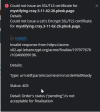abdulghanik
New Pleskian
- Server operating system version
- Ubuntu 20.04.4 LTS
- Plesk version and microupdate number
- Plesk Obsidian v18.0.44
Hello There,
I'm using
Plesk Edition Web Admin Se Edition in AWS hosting,
I have 3 website in Plesk, one of them are properly configured and secured with SSL,
I have default SSL Certificate from LetsEncrypt, I need to secure the other website inside Plesk, When reissue the certificate and update the expiry date then browse the website still showing an error says, website uses HSTS, attacker may steal your information, as shown in screen shot
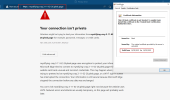
Please note that Valid Certificate is renewed, from the Plesk side
HSTS not switched on, certificate of the website is valid,
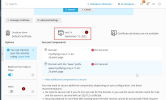
I have been following all Plesk article related to this setup and non of them helped me
Plesk and AWS ask for money to support this issue, so I ask community to help me for that
I tried the following as well
I'm using
Plesk Edition Web Admin Se Edition in AWS hosting,
I have 3 website in Plesk, one of them are properly configured and secured with SSL,
I have default SSL Certificate from LetsEncrypt, I need to secure the other website inside Plesk, When reissue the certificate and update the expiry date then browse the website still showing an error says, website uses HSTS, attacker may steal your information, as shown in screen shot
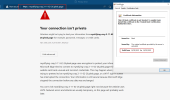
Please note that Valid Certificate is renewed, from the Plesk side
HSTS not switched on, certificate of the website is valid,
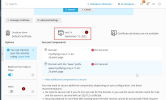
I have been following all Plesk article related to this setup and non of them helped me
Plesk and AWS ask for money to support this issue, so I ask community to help me for that
I tried the following as well
- reissue the certificate
- remove and reinstall the certificate
- choose another website certificate from Plesk
- open from private browser
- wait for 3 days until the new certificate updated,
- remove all expired certificate and install the new one.