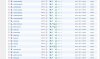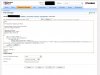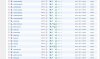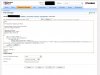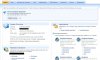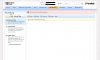OK, I'm finally caught up with things.
So, basically you've got it all sorted, which is great.
But ideally you want to be in a position where you don't need to worry about permissions etc, and this is where changing the site to run as php_fastcgi comes into the equations.
To go back to what I said a few posts back, there are two main ways to run php on a website in Plesk.
1) The traditional way is using mod_php. This is the fastest and simplest method, and was the only option up until Plesk 8.6.
This is the mode you currently have your website set to. The drawback is that in this mode, php scripts run as "apache" and so when they create files, they are owned by apache. This prevents you modifying such files using FTP or the File Manager, because they run as the FTP username and not apache. Worse still, this mode usually requires certain directories and some files to be chmoded 777 for certain types of scripts that need to write files. This, and various other things, makes this mode "insecure" and it is no longer recommended.
2) The "new" way is to run PHP in FastCGI mode. This uses more resources (memory, some CPU) than mod_php mode, but brings with it all sorts of advantages. Greatly increased security is one, part of which is down to the fact that php scripts now run as the FTP user for the site. Files created by scripts are now owned by ftpusername and so File Manager and FTP clients can edit and delete them just fine. Oh, AND on top of everything else, sites running php in this mode can have their own custom php settings, which can be very, very useful and can again increase security.
To change the mode for an individual site, in the control panel for the site, click on the "Websites & Domains" tab, then on "Show Advanced Options", then select "Website Scripting and Security".
Scroll down a bit and you'll see some options under "Web Scripting and Statistics", one of which is a tick box for "PHP support" with a drop-down next to it which is where you can change the way php runs.
In Plesk 10.4.4, the options are:
Apache Module (which is option 1 above. Apache module = mod_php)
FastCGI Applications (php_fastcgi option 2 above)
CGI Application (which I've not mentioned at all until now as it is a half-way-house thing nobody uses except maybe for backward compatibility)
So, to change the mode, select the one you want then click on OK at the bottom.
If you decide to change to FastCGI, you'll need to chown ALL the files and directories in your site from apache to match the ftp username.
# cd /var/www/vhosts/your-domain.tld/httpdocs
# chown -R your-ftp-username.psacln *
The above will NOT chown any files starting with a dot (e.g. .htaccess) which you might have, for which you might need to do
# chown -R your-ftp-username.psacln .[^.]* (at least I think that will work...ummm...experiment on a test directory first just in case, OK?)
See
http://serverfault.com/questions/15...rsively-including-hidden-files-or-directories for a confusing discussion on this.
Do not be tempted to use " chown -R your-ftp-username.psacln . " (i.e. a dot at the end instead of a *) because that will change the current directory (httpdocs) as well as all files and directories and hidden (dot) files, which you don't want to do as it will stop your site working. This is one of those "one letter out and you're screwed" things.
Also be very careful about "chown -R" in general, because if you do it in the wrong place accidentally, you are screwed. There's no "undo" in Linux (in this context).
Going back to PHP in FastCGI mode, I recommend that you configure your Service Plans to use this mode by default so that any new sites you create will use it as standard.
Be aware that some people would disagree with me on this, because this mode does use more resources than mod_php mode. Basically it is something to consider carefully. If you only run one site, or a couple of sites, I don't think it will make a difference.
Finally: If it ain't broke, don't fix it. What I'm outlining here involves a lot of changes. Your site could break. There could be some reason why you need to use apache.apache on that site. It might not like you fiddling about with it. So unless you really want to experiment, my recommendation is "don't touch" and continue doing things in the way you are doing them.
NOTE: I could have made an error in my outline above, so follow any advice I give at your own risk. Like I said before, I don't want to be accidentally responsible for something horrible happening to your site or your VPS :-(