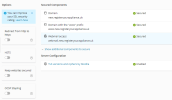Hello Plesk-experts
This is the scenario
The domain DNS is pointing to another server (my other, old Plesk server), so I use the "Preview" function in Plesk to see the website, even though the domain is not pointing to this.
All is good.. until.. I enter the /wp-admin area, and then, after smashing the username and password down, I get the: "Error: Cookies are blocked or not supported by your browser. You must enable cookies to use WordPress."
I have tried almost every "solution" on the net. Edited the wp-config - the functions.php file, etc. Nothing is working. Tried Chrome, Firefox, even Internet Explorer !?..., tried to delete ALL caching/content on my browser, not helping..
Is the problem the domain name with a DNS to another server?
I have never had this kind of problem before with previous versions of Plesk.
Please guide me
This is the scenario
- Add a new domain "name.com"
- Install Wordpress on this domain.
The domain DNS is pointing to another server (my other, old Plesk server), so I use the "Preview" function in Plesk to see the website, even though the domain is not pointing to this.
All is good.. until.. I enter the /wp-admin area, and then, after smashing the username and password down, I get the: "Error: Cookies are blocked or not supported by your browser. You must enable cookies to use WordPress."
I have tried almost every "solution" on the net. Edited the wp-config - the functions.php file, etc. Nothing is working. Tried Chrome, Firefox, even Internet Explorer !?..., tried to delete ALL caching/content on my browser, not helping..
Is the problem the domain name with a DNS to another server?
I have never had this kind of problem before with previous versions of Plesk.
Please guide me