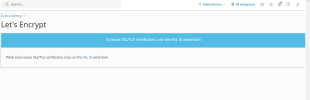- Server operating system version
- Ubuntu 22.04.2 LTS
- Plesk version and microupdate number
- Plesk Obsidian Web Admin Edition 18.0.52 Update #3
Hi to all,
I just buyng new VPS on italian provider.
At this moment I don't have domain beacuse it is in trasfering status. In any case I would to test my site pointing to ip address of my VPS.
When I do it, server show me default plesk website.
I change, by ip address tool, default site but no change is applyed.
Other issue is present with let's encrypt configuration. When i go to configuration page I get the result show in image below, but SSL_it don't permit me to use let's encrypt.
Thanks
Best regards
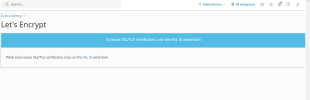
I just buyng new VPS on italian provider.
At this moment I don't have domain beacuse it is in trasfering status. In any case I would to test my site pointing to ip address of my VPS.
When I do it, server show me default plesk website.
I change, by ip address tool, default site but no change is applyed.
Other issue is present with let's encrypt configuration. When i go to configuration page I get the result show in image below, but SSL_it don't permit me to use let's encrypt.
Thanks
Best regards