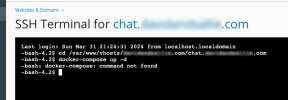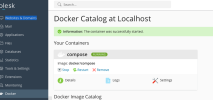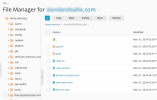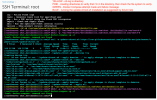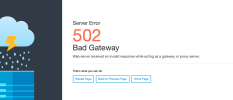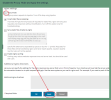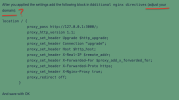David Borrink
Basic Pleskian
- Server operating system version
- CentOS 7.9
- Plesk version and microupdate number
- Plesk Obsidian 18.0.59 #2
I'm trying to install Rocket Chat on Plesk using Docker, per this post: How to deploy Rocket.Chat in Plesk with docker – Markus' Blog instructions on how to do it. It's a five year old post, and I don't know if anything has changed since then. This is my first time trying to add something to my server using Docker.
This is the only post I've been able to find showing all the directions on how to install RocketChat on Plesk with Docker. I've been wanting to get this done for months, installing a chat system on my server for my family's use, and it's really been a challenge to find a clear set of instructions how to do this.
The problem is that I have cd'd to the directory location he references, created the docker-compose.yml file in it, and when I run the docker-compose up -d command, I get "docker-compose: command not found". I have Docker Compose active via a Docker Compose container I added through Docker, and it is active. His post had a downloading of the docker compose from GitHub, but since I already have docker compose added and active, I assume I didn't need to download and install it again by command line.
Could someone tell me if the installation method has changed since this post was written?
This is the only post I've been able to find showing all the directions on how to install RocketChat on Plesk with Docker. I've been wanting to get this done for months, installing a chat system on my server for my family's use, and it's really been a challenge to find a clear set of instructions how to do this.
The problem is that I have cd'd to the directory location he references, created the docker-compose.yml file in it, and when I run the docker-compose up -d command, I get "docker-compose: command not found". I have Docker Compose active via a Docker Compose container I added through Docker, and it is active. His post had a downloading of the docker compose from GitHub, but since I already have docker compose added and active, I assume I didn't need to download and install it again by command line.
Could someone tell me if the installation method has changed since this post was written?