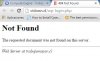I installed plesk in google cloud in vm centeos7.
But wordpres fails to work.
Plesk installs the application creates the database and all that is required to operate. when the time to configure the application to precionar the link should take me to wp-login.php file does not work arrives. message appears
http: //dominiol/wp-login.php
Not Found - The requested document was not found on this server.
I changed the permissions to the httpdocs folder, modified httpd.conf, change permissions wp-config.php file, also did with wp-login.php.
But nothing seems to work. anyone have any idea what could be ...?
But wordpres fails to work.
Plesk installs the application creates the database and all that is required to operate. when the time to configure the application to precionar the link should take me to wp-login.php file does not work arrives. message appears
http: //dominiol/wp-login.php
Not Found - The requested document was not found on this server.
I changed the permissions to the httpdocs folder, modified httpd.conf, change permissions wp-config.php file, also did with wp-login.php.
But nothing seems to work. anyone have any idea what could be ...?