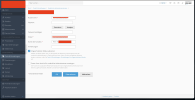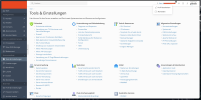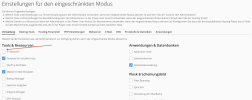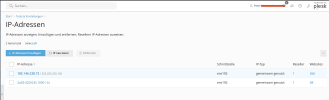- Server operating system version
- AlmaLinux release 8.9 (Midnight Oncilla)
- Plesk version and microupdate number
- 18.0.61 #5
Hello,
I can't say exactly when it happened, but since one of the last updates the restrictive administrator can see and also change all menu items in Tools and Settings. This is a major security vulnerability and should be fixed as soon as possible.
Furthermore there is a problem with the 2FA authentication. An administrator cannot deactivate 2FA for another administrator if he has lost the authenticator.
Can anyone confirm this?
It's really annoying, but Plesk is now mutating into an advertising platform and patches more bugs in than out.
I can't say exactly when it happened, but since one of the last updates the restrictive administrator can see and also change all menu items in Tools and Settings. This is a major security vulnerability and should be fixed as soon as possible.
Furthermore there is a problem with the 2FA authentication. An administrator cannot deactivate 2FA for another administrator if he has lost the authenticator.
Can anyone confirm this?
It's really annoying, but Plesk is now mutating into an advertising platform and patches more bugs in than out.