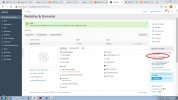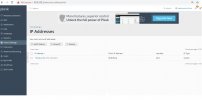DigitalSplendid
Regular Pleskian
I have domain name digitalsplendid.host registered with NameCheap. Added A record as part of connecting with a WordPress instance using Lightsail Ubuntu Plesk.
SSL for digitalsplendid.host not activated. Getting this message:
Could not issue an SSL/TLS certificate for digitalsplendid.host
Details
Could not issue a Let's Encrypt SSL/TLS certificate for digitalsplendid.host. Authorization for the domain failed.
Details
Invalid response from https://acme-v02.api.letsencrypt.org/acme/authz-v3/9563401326.
Details:
Type: urn:ietf arams:acme:error:dns
arams:acme:error:dns
Status: 400
Detail: DNS problem: NXDOMAIN looking up TXT for _acme-challenge.digitalsplendid.host - check that a DNS record exists for this domain
Contacted NameCheap support and they confirmed that A name has been correctly added to DNS settings of NameCheap, . They asked to contact Amazon support. Since using Plesk, I think this is the platform to discuss the hurdle faced.
SSL for digitalsplendid.host not activated. Getting this message:
Could not issue an SSL/TLS certificate for digitalsplendid.host
Details
Could not issue a Let's Encrypt SSL/TLS certificate for digitalsplendid.host. Authorization for the domain failed.
Details
Invalid response from https://acme-v02.api.letsencrypt.org/acme/authz-v3/9563401326.
Details:
Type: urn:ietf
Status: 400
Detail: DNS problem: NXDOMAIN looking up TXT for _acme-challenge.digitalsplendid.host - check that a DNS record exists for this domain
Contacted NameCheap support and they confirmed that A name has been correctly added to DNS settings of NameCheap, . They asked to contact Amazon support. Since using Plesk, I think this is the platform to discuss the hurdle faced.