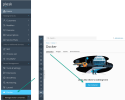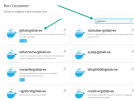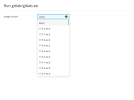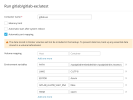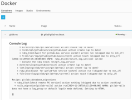- Server operating system version
- Ubuntu 22.04.5
- Plesk version and microupdate number
- Plesk Obsidian 18.0.64 Update 1
Hi,
on my Plesk Obsidian runs a docker container with GitLab-EE. How can I upgrade the gitlab server to the latest version? If I want to connect to the docker container with SSH I will get the error "localhost: Permission denied (publickey)."
How can I connect to the docker container with SSH?
Thank you for your help.
BR
martin
on my Plesk Obsidian runs a docker container with GitLab-EE. How can I upgrade the gitlab server to the latest version? If I want to connect to the docker container with SSH I will get the error "localhost: Permission denied (publickey)."
How can I connect to the docker container with SSH?
Thank you for your help.
BR
martin