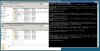T
TomSan
Guest
I have a domain (ntillo.com) with a non-shared IP address. I can ftp to my site and uploaded all the files no problem to vhosts/ntillo.com/httpdocs/. The files all show up in remote desktop connection and in the plesk control panel so i *know* everything is OK with that process.
The IP address for ntillo.com is (88.208.200.133) and the DNS according to plesk is (88.208.200.133 / 24). (I think the "/24" is for subdomains - but am new to this).
When i go to www.ntillo.com it gives a default plesk page that says "Web Server's Default Page" bla bla bla. I have figured out that the directory this page is located in is vhosts/default/htdocs - which is not where i want the domain resolving to. It should be vhosts/ntillo.com/httpdocs - million dollar question: how do I change this?
Would greatly appreciate any help - i'm trying to do this myself and am anxious to get the site/dedicated server up and running. Please keep any techno-babble as simple as possible for the newbie here,
Kindest regards,
Tom.
PS. Server IP is 88.208.201.33 - if that matters?
The IP address for ntillo.com is (88.208.200.133) and the DNS according to plesk is (88.208.200.133 / 24). (I think the "/24" is for subdomains - but am new to this).
When i go to www.ntillo.com it gives a default plesk page that says "Web Server's Default Page" bla bla bla. I have figured out that the directory this page is located in is vhosts/default/htdocs - which is not where i want the domain resolving to. It should be vhosts/ntillo.com/httpdocs - million dollar question: how do I change this?
Would greatly appreciate any help - i'm trying to do this myself and am anxious to get the site/dedicated server up and running. Please keep any techno-babble as simple as possible for the newbie here,
Kindest regards,
Tom.
PS. Server IP is 88.208.201.33 - if that matters?