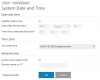I run a VPS, which hosts multiple WordPress websites. On these websites, I have the Google Authenticator App/Plugin installed. Recently, I had to Reboot the VPS. Since then the Google Authenticator Plugin has not accepting the Apps generated codes.
I was not sure if the problem was with my web files or the VPS itself. Whilst trying to troubleshoot, I decided to turn Google Authenticator feature off on the VPS as well then back on again. The idea being to re-trigger the Google Authentication screen on the VPS Login page as to see if my pass codes would be accepted. Unfortunately, the Google Authenticate no longer works.
I scanned the Bar Code, as to generate the Pass Codes on my App, which worked, but the Pass Codes are not being accepted. I re-synced the times, within the Google Authenticator App but the times were already correct.
The display I see is ...
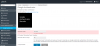
Any ideas on why this may be happening and how I can go about resolving this?
I was not sure if the problem was with my web files or the VPS itself. Whilst trying to troubleshoot, I decided to turn Google Authenticator feature off on the VPS as well then back on again. The idea being to re-trigger the Google Authentication screen on the VPS Login page as to see if my pass codes would be accepted. Unfortunately, the Google Authenticate no longer works.
I scanned the Bar Code, as to generate the Pass Codes on my App, which worked, but the Pass Codes are not being accepted. I re-synced the times, within the Google Authenticator App but the times were already correct.
The display I see is ...
Any ideas on why this may be happening and how I can go about resolving this?