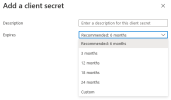We are using the Azure DNS extension with Plesk Obsidian (Version 18.0.40 Update #3) on a Windows 2019 Server.
It was all working fine a few months ago, but we just got a message from Let's encrypt saying the SSL cert is about to run out on one of the domains. After a bit of fault finding I tried to go into the Azure DNS extension, but we can not longer go into the extensions page.
When we try it re-directs us to the plesk home page with 3 messages at the top of the screen.
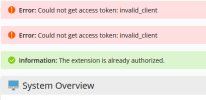
The php_error.log for that time period has the following errors
Is there a wat to check / update the access tokens without going into the Azure DNS extension? or is there another way to fix this issue?
I thought about uninstalling the extension then re-installing it but I dont know if that will wipe out the DNS setting or not?
It was all working fine a few months ago, but we just got a message from Let's encrypt saying the SSL cert is about to run out on one of the domains. After a bit of fault finding I tried to go into the Azure DNS extension, but we can not longer go into the extensions page.
When we try it re-directs us to the plesk home page with 3 messages at the top of the screen.
- Error: Could not get access token: invalid_client
- Error: Could not get access token: invalid_client
- Information: The extension is already authorized.
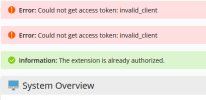
The php_error.log for that time period has the following errors
Code:
file: C:\Program Files (x86)\Plesk\admin\plib\modules\azuredns\library\Client\AzureDnsClient.php
line: 371
code: 0
trace: #0 C:\Program Files (x86)\Plesk\admin\plib\modules\azuredns\library\Client\AzureDnsClient.php(168): PleskExt\AzureDns\Client\AzureDnsClient->getAccessToken()
#1 C:\Program Files (x86)\Plesk\admin\plib\modules\azuredns\controllers\AuthController.php(53): PleskExt\AzureDns\Client\AzureDnsClient->listByResourceGroup()
#2 C:\Program Files (x86)\Plesk\admin\plib\vendor\plesk\zf1\library\Zend\Controller\Action.php(516): AuthController->indexAction()
#3 C:\Program Files (x86)\Plesk\admin\plib\vendor\plesk\zf1\library\Zend\Controller\Dispatcher\Standard.php(308): Zend_Controller_Action->dispatch(string 'indexAction')
#4 C:\Program Files (x86)\Plesk\admin\plib\vendor\plesk\zf1\library\Zend\Controller\Front.php(954): Zend_Controller_Dispatcher_Standard->dispatch(object of type Zend_Controller_Request_Http, object of type Zend_Controller_Response_Http)
#5 C:\Program Files (x86)\Plesk\admin\plib\pm\Application.php(91): Zend_Controller_Front->dispatch()
#6 C:\Program Files (x86)\Plesk\admin\htdocs\modules\azuredns\index.php(5): pm_Application->run()
[2022-02-07 10:10:30] 18876:6200f016a99b2 ERR [panel.ui] Could not get access token: invalid_client
[2022-02-07 10:10:31] 18876:6200f0174ea54 ERR [panel.ui] Could not get access token: invalid_clientIs there a wat to check / update the access tokens without going into the Azure DNS extension? or is there another way to fix this issue?
I thought about uninstalling the extension then re-installing it but I dont know if that will wipe out the DNS setting or not?