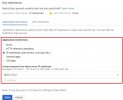-
We value your experience with Plesk during 2025
Plesk strives to perform even better in 2026. To help us improve further, please answer a few questions about your experience with Plesk Obsidian 2025.
Please take this short survey:
https://survey.webpros.com/
Resolved ext-pagespeed-insights-task\analyze Forbidden - Requests from referer <empty> are blocked.
- Thread starter karam
- Start date