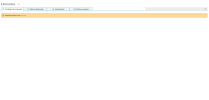Henrique Murta
New Pleskian
Hi everyone,
My Plesk doesn't show catalog extension (Internal Server Error, Retry). I saw similar problems in other threads but none solved my problem. I identified that address Plesk Extensions in my Plesk fail when run wget or curl, both return expired certificate.
Follow output:
wget Plesk Extensions
--2022-02-01 10:01:44-- Plesk Extensions
Resolving ext.plesk.com (ext.plesk.com)... 185.246.209.7, 185.93.1.24, 89.187.183.12, ...
Connecting to ext.plesk.com (ext.plesk.com)|185.246.209.7|:443... connected.
ERROR: cannot verify ext.plesk.com's certificate, issued by ‘/C=US/O=Let's Encrypt/CN=R3’:
Issued certificate has expired.
To connect to ext.plesk.com insecurely, use `--no-check-certificate'.
host ext.plesk.com
ext.plesk.com is an alias for 1648825949.rsc.cdn77.org.
1648825949.rsc.cdn77.org has address 185.246.209.11
1648825949.rsc.cdn77.org has address 185.93.1.25
1648825949.rsc.cdn77.org has address 89.187.183.18
1648825949.rsc.cdn77.org has IPv6 address 2a02:6ea0:c600::13
1648825949.rsc.cdn77.org has IPv6 address 2a02:6ea0:c600::12
1648825949.rsc.cdn77.org has IPv6 address 2a02:6ea0:c600::11
ping -c4 ext.plesk.com
PING 1648825949.rsc.cdn77.org (185.93.1.22) 56(84) bytes of data.
64 bytes from chicago-20.cdn77.com (185.93.1.22): icmp_seq=1 ttl=55 time=17.6 ms
64 bytes from chicago-20.cdn77.com (185.93.1.22): icmp_seq=2 ttl=55 time=19.7 ms
64 bytes from chicago-20.cdn77.com (185.93.1.22): icmp_seq=3 ttl=55 time=17.6 ms
64 bytes from chicago-20.cdn77.com (185.93.1.22): icmp_seq=4 ttl=55 time=17.5 ms
--- 1648825949.rsc.cdn77.org ping statistics ---
4 packets transmitted, 4 received, 0% packet loss, time 3004ms
rtt min/avg/max/mdev = 17.566/18.144/19.722/0.916 ms
Plesk details:
Product version: Plesk Onyx 17.8.11 Update #53
Update date: 2021/11/11 23:26
Build date: 2019/04/26 03:53
OS version: Ubuntu 14.04
Revision: 706148610934b3d884437e2d7f635a4038c51cb1
Architecture: 64-bit
Wrapper version: 1.2
Best regards, Henrique Murta.
My Plesk doesn't show catalog extension (Internal Server Error, Retry). I saw similar problems in other threads but none solved my problem. I identified that address Plesk Extensions in my Plesk fail when run wget or curl, both return expired certificate.
Follow output:
wget Plesk Extensions
--2022-02-01 10:01:44-- Plesk Extensions
Resolving ext.plesk.com (ext.plesk.com)... 185.246.209.7, 185.93.1.24, 89.187.183.12, ...
Connecting to ext.plesk.com (ext.plesk.com)|185.246.209.7|:443... connected.
ERROR: cannot verify ext.plesk.com's certificate, issued by ‘/C=US/O=Let's Encrypt/CN=R3’:
Issued certificate has expired.
To connect to ext.plesk.com insecurely, use `--no-check-certificate'.
host ext.plesk.com
ext.plesk.com is an alias for 1648825949.rsc.cdn77.org.
1648825949.rsc.cdn77.org has address 185.246.209.11
1648825949.rsc.cdn77.org has address 185.93.1.25
1648825949.rsc.cdn77.org has address 89.187.183.18
1648825949.rsc.cdn77.org has IPv6 address 2a02:6ea0:c600::13
1648825949.rsc.cdn77.org has IPv6 address 2a02:6ea0:c600::12
1648825949.rsc.cdn77.org has IPv6 address 2a02:6ea0:c600::11
ping -c4 ext.plesk.com
PING 1648825949.rsc.cdn77.org (185.93.1.22) 56(84) bytes of data.
64 bytes from chicago-20.cdn77.com (185.93.1.22): icmp_seq=1 ttl=55 time=17.6 ms
64 bytes from chicago-20.cdn77.com (185.93.1.22): icmp_seq=2 ttl=55 time=19.7 ms
64 bytes from chicago-20.cdn77.com (185.93.1.22): icmp_seq=3 ttl=55 time=17.6 ms
64 bytes from chicago-20.cdn77.com (185.93.1.22): icmp_seq=4 ttl=55 time=17.5 ms
--- 1648825949.rsc.cdn77.org ping statistics ---
4 packets transmitted, 4 received, 0% packet loss, time 3004ms
rtt min/avg/max/mdev = 17.566/18.144/19.722/0.916 ms
Plesk details:
Product version: Plesk Onyx 17.8.11 Update #53
Update date: 2021/11/11 23:26
Build date: 2019/04/26 03:53
OS version: Ubuntu 14.04
Revision: 706148610934b3d884437e2d7f635a4038c51cb1
Architecture: 64-bit
Wrapper version: 1.2
Best regards, Henrique Murta.