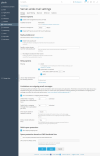- Server operating system version
- windows server 2019 64-bit
- Plesk version and microupdate number
- Plesk Obsidian 18.0.51
Hello,
My Ip got blacklisted in spamhaus and after our communication they told me :
"YOUR_IP is making SMTP connections which indicate that it is misconfigured. Some elements of your existing configuration create message characteristics identical to previously identified spam messages.
Please align the mail server's HELO/EHLO with proper DNS (forward and reverse) values."
1. None of the domains are exceeding the outgoing mail limitations (limits were lowered to 20 mails per hour)
2. We scanned the server and no virus or malware problem exist. Everything looks normal.
Can somebody tell me how can we fix this?
Also, Is there any tool or extension in plesk that will give us more insight from the mail server?
thanks!
My Ip got blacklisted in spamhaus and after our communication they told me :
"YOUR_IP is making SMTP connections which indicate that it is misconfigured. Some elements of your existing configuration create message characteristics identical to previously identified spam messages.
Please align the mail server's HELO/EHLO with proper DNS (forward and reverse) values."
1. None of the domains are exceeding the outgoing mail limitations (limits were lowered to 20 mails per hour)
2. We scanned the server and no virus or malware problem exist. Everything looks normal.
Can somebody tell me how can we fix this?
Also, Is there any tool or extension in plesk that will give us more insight from the mail server?
thanks!