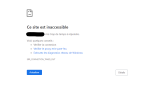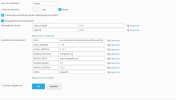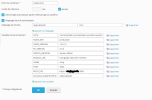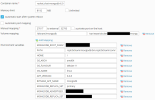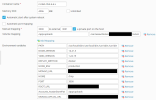- Server operating system version
- Debian 11.7
- Plesk version and microupdate number
- 18.0.55
Hello everyone.
It's all in the title and I really can't figure it out. I really can't do it.
My level is beginner. Can you help me please ?
Here's what I've done so far:
- Install Docker on Plesk: OK
- Install MongoDB: OK
- Install Rocket.chat: OK
- Install NodeJs: OK (but it keeps stopping)
- Upload files to FTP: OK
But when I access the url through my web browser, I mark https://chat.domaine.com:3000
The page does not respond, or rather the browser tells me that the page is taking too long to respond.
It's all in the title and I really can't figure it out. I really can't do it.
My level is beginner. Can you help me please ?
Here's what I've done so far:
- Install Docker on Plesk: OK
- Install MongoDB: OK
- Install Rocket.chat: OK
- Install NodeJs: OK (but it keeps stopping)
- Upload files to FTP: OK
But when I access the url through my web browser, I mark https://chat.domaine.com:3000
The page does not respond, or rather the browser tells me that the page is taking too long to respond.