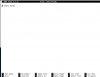Hi,
i've got a Software RAID 1 Debian 8.3 and i followed some "How To's" (Manually Installation from Plesk)
and now i've noticed that my Plesk is on a 30 GB Partition instead of 4TB
i have 2x4TB
What can i do? I need specific advice cause i'm a little new to this Topic.
Please see some Outputs:
and
and a Screenshot.
I have no clue how to repair that ...
And either i didn't found a Manual for installing Plesk correctly on Software Raid
i've got a Software RAID 1 Debian 8.3 and i followed some "How To's" (Manually Installation from Plesk)
and now i've noticed that my Plesk is on a 30 GB Partition instead of 4TB
i have 2x4TB
What can i do? I need specific advice cause i'm a little new to this Topic.
Please see some Outputs:
Code:
Disklabel type: gpt
Disk identifier: 9406FA7C-9383-451F-BC0A-9189C3EAFC7F
Device Start End Sectors Size Type
/dev/sdb1 4096 67112959 67108864 32G Linux RAID
/dev/sdb2 67112960 68161535 1048576 512M Linux RAID
/dev/sdb3 68161536 4291825663 4223664128 2T Linux RAID
/dev/sdb4 4291825664 7814037134 3522211471 1.7T Linux RAID
/dev/sdb5 2048 4095 2048 1M BIOS boot
Partition table entries are not in disk order.
Disk /dev/sda: 3.7 TiB, 4000787030016 bytes, 7814037168 sectors
Units: sectors of 1 * 512 = 512 bytes
Sector size (logical/physical): 512 bytes / 4096 bytes
I/O size (minimum/optimal): 4096 bytes / 4096 bytes
Disklabel type: gpt
Disk identifier: D0C48D77-3063-47FE-9F38-A8E5018F3063
Device Start End Sectors Size Type
/dev/sda1 4096 67112959 67108864 32G Linux RAID
/dev/sda2 67112960 68161535 1048576 512M Linux RAID
/dev/sda3 68161536 3710937500 3642775965 1.7T Linux RAID
/dev/sda4 4291825664 7814037134 3522211471 1.7T Linux RAID
/dev/sda5 2048 4095 2048 1M BIOS bootand
Code:
Hardware data:
CPU1: ...
Memory: ...
Disk /dev/sda: 4000 GB (=> 3726 GiB)
Disk /dev/sdb: 4000 GB (=> 3726 GiB)
Total capacity 7452 GiB with 2 Disksand a Screenshot.
I have no clue how to repair that ...
And either i didn't found a Manual for installing Plesk correctly on Software Raid