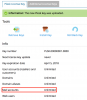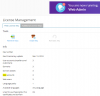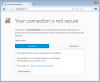Dear Pleskians!
Last night Plesk was published on Amazon Lightsail! Lightsail focused on simplifying web infrastructure and simple pricing model.
Key things and positives for our customers:
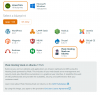
Amazon Lightsail: Simple Virtual Private Servers on AWS
Plesk Onyx is available on the following Cloud Platforms
Last night Plesk was published on Amazon Lightsail! Lightsail focused on simplifying web infrastructure and simple pricing model.
Key things and positives for our customers:
- Launch Plesk is very easy;
- A customer pays only for resources;
- Plesk in Lightsail based on WebAdmin edition. License limits up to 3 domains;
- In Plesk shows promo-banner, the banner displays ability to upgrade to WebPro and WebHost;
- Official support is available only first month. Later only community support in the our forum and articles in the Knowledge Base.
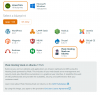
Amazon Lightsail: Simple Virtual Private Servers on AWS
Plesk Onyx is available on the following Cloud Platforms