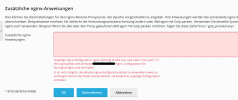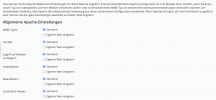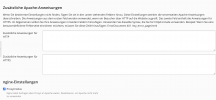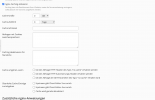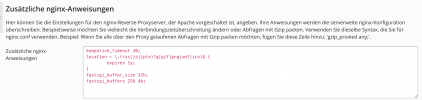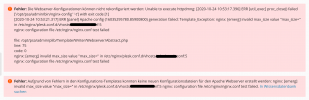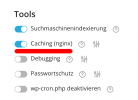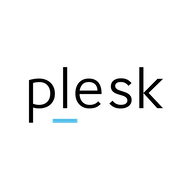How can this error be fixed?
Details:
[2020-10-11 22:53:33.670] ERR [util_exec] proc_close() failed ['/opt/psa/admin/bin/nginx-config' '-t'] with exit code [1]
[2020-10-11 22:53:41.610] ERR [panel] Apache config (16024495840.16543000) generation failed: Template_Exception: nginx: [emerg] invalid max_size value "max_size=" in /etc/nginx/plesk.conf.d/vhosts/tld.de.conf:5
nginx: configuration file /etc/nginx/nginx.conf test failed
file: /opt/psa/admin/plib/Template/Writer/Webserver/Abstract.php
line: 75
code: 0
nginx: [emerg] invalid max_size value "max_size=" in /etc/nginx/plesk.conf.d/vhosts/tld.de.conf:5
nginx: configuration file /etc/nginx/nginx.conf test failed
Details:
[2020-10-11 22:53:33.670] ERR [util_exec] proc_close() failed ['/opt/psa/admin/bin/nginx-config' '-t'] with exit code [1]
[2020-10-11 22:53:41.610] ERR [panel] Apache config (16024495840.16543000) generation failed: Template_Exception: nginx: [emerg] invalid max_size value "max_size=" in /etc/nginx/plesk.conf.d/vhosts/tld.de.conf:5
nginx: configuration file /etc/nginx/nginx.conf test failed
file: /opt/psa/admin/plib/Template/Writer/Webserver/Abstract.php
line: 75
code: 0
nginx: [emerg] invalid max_size value "max_size=" in /etc/nginx/plesk.conf.d/vhosts/tld.de.conf:5
nginx: configuration file /etc/nginx/nginx.conf test failed