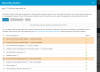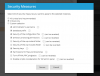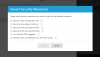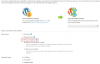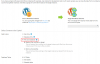Robin Scott
Basic Pleskian
Hi All,
Since a recent update (last Thursday this was working) in Plesk, one server I oversee has lost the connection of WPT and the login for admin. This is across all installations. Has a recent update changed the admin username in some way? Its failing to update too:
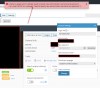
I posted a thread on this earlier, but could use a pointer or I'm getting tickets on this my side tomorrow morning
Since a recent update (last Thursday this was working) in Plesk, one server I oversee has lost the connection of WPT and the login for admin. This is across all installations. Has a recent update changed the admin username in some way? Its failing to update too:
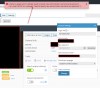
I posted a thread on this earlier, but could use a pointer or I'm getting tickets on this my side tomorrow morning