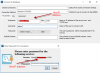This forum got me connecting to the MySQL server via the command line. (Plesk, Linux ) with
mysql -uadmin -p'cat /etc/psa/.psa.shadow.'
However when I use the same credentials to create a workbench connection I get:
Your connection attempt failed for user 'admin' to the MySQL server at 199.199.99.0. Access denied for user 'admin'@'host-81-86-71-70.static.as9105.net (using password: YES)
I don't understand the host-81-86-71-70 - is this an IP address set somewhere in the configuration. I suspect it's got something to do with the use of the credential string I use in the command line login.
I tried posting this to the MySQL - Workbench forum but so far nobody has offered any help.
What am I doing wrong? Thanks.
mysql -uadmin -p'cat /etc/psa/.psa.shadow.'
However when I use the same credentials to create a workbench connection I get:
Your connection attempt failed for user 'admin' to the MySQL server at 199.199.99.0. Access denied for user 'admin'@'host-81-86-71-70.static.as9105.net (using password: YES)
I don't understand the host-81-86-71-70 - is this an IP address set somewhere in the configuration. I suspect it's got something to do with the use of the credential string I use in the command line login.
I tried posting this to the MySQL - Workbench forum but so far nobody has offered any help.
What am I doing wrong? Thanks.