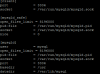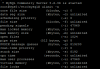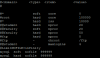Jose Pontvianne
New Pleskian
Hi!,
(Plesk 12.5 hosted in Arsys, SPAIN + Debian 8)
14 domains configured under Plesk working fine.
On a Scheduled Backup in Backupmanager we experienced a complete failure in our server, all services: mail, http, plesk panel, etc were down until a soft restart is done, and disable the backup.
Error log says:
Warning: mysql "qwb523"
Not all the data was backed up into /var/lib/psa/dumps/domains/opencartcfo.com/databases/qwb523_1 successfully. mysqldump: Error: 'Out of resources when opening file '/tmp/#sql_6d65_2.MAD' (Errcode: 24 "Too many open files")' when trying to dump tablespaces mysqldump: Got error: 23: "Out of resources when opening file './qwb523/oc_module.MYD' (Errcode: 24 "Too many open files")" when using LOCK TABLES
Warning: mysql "qwb523"
Unable to execute SQL: Out of resources when opening file '/tmp/#sql_6d65_0.MAD' (Errcode: 24 "Too many open files"). SQL query: SHOW FULL COLUMNS IN `oc_information`
and... so on with all tables...
Some ideas:
- That db stores some fragments of php code, it's a doc&samples site of our OpenCart extension.
- May be some special chars are been injected during the backup process.
- We don't understand how is done that process into the main thread, so the failure of that thread causes a general failure in the server.
We could provide a copy of the database.
Best regards.
(Plesk 12.5 hosted in Arsys, SPAIN + Debian 8)
14 domains configured under Plesk working fine.
On a Scheduled Backup in Backupmanager we experienced a complete failure in our server, all services: mail, http, plesk panel, etc were down until a soft restart is done, and disable the backup.
Error log says:
Warning: mysql "qwb523"
Not all the data was backed up into /var/lib/psa/dumps/domains/opencartcfo.com/databases/qwb523_1 successfully. mysqldump: Error: 'Out of resources when opening file '/tmp/#sql_6d65_2.MAD' (Errcode: 24 "Too many open files")' when trying to dump tablespaces mysqldump: Got error: 23: "Out of resources when opening file './qwb523/oc_module.MYD' (Errcode: 24 "Too many open files")" when using LOCK TABLES
Warning: mysql "qwb523"
Unable to execute SQL: Out of resources when opening file '/tmp/#sql_6d65_0.MAD' (Errcode: 24 "Too many open files"). SQL query: SHOW FULL COLUMNS IN `oc_information`
and... so on with all tables...
Some ideas:
- That db stores some fragments of php code, it's a doc&samples site of our OpenCart extension.
- May be some special chars are been injected during the backup process.
- We don't understand how is done that process into the main thread, so the failure of that thread causes a general failure in the server.
We could provide a copy of the database.
Best regards.