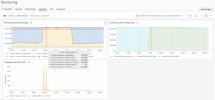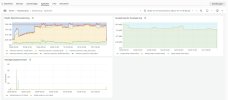Nextgen-Networks
Basic Pleskian
- Server operating system version
- Ubuntu 20.04.6 LTS
- Plesk version and microupdate number
- Plesk Obsidian version 18.0.51 Update #1
When transferring Plesk backups to external storage targets, an unusually high memory load on the Plesk server can be observed.
Apparently, the entire available RAM is used for transferring the backups (see also screenshot from monitoring).
This leads to a massively slowed down overall system and also to timeouts for some requests and has a particularly severe effect when large full backups are moved to the external storage target, as this can take several hours.
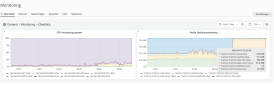
Occurred with the following storage targets:
- FTP(S)
- S3 block storage
This behavior occurs with 2 Plesk installations, each with the same version level. (Ubuntu 20.04.6 LTS - Plesk Obsidian version 18.0.51 Update #1)
Does this behavior also occur with other Plesk installations?
Is there any way to limit the amount of memory needed to transfer the backup?
... or is this in fact a bug?
Apparently, the entire available RAM is used for transferring the backups (see also screenshot from monitoring).
This leads to a massively slowed down overall system and also to timeouts for some requests and has a particularly severe effect when large full backups are moved to the external storage target, as this can take several hours.
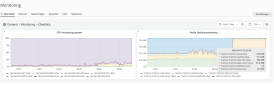
Occurred with the following storage targets:
- FTP(S)
- S3 block storage
This behavior occurs with 2 Plesk installations, each with the same version level. (Ubuntu 20.04.6 LTS - Plesk Obsidian version 18.0.51 Update #1)
Does this behavior also occur with other Plesk installations?
Is there any way to limit the amount of memory needed to transfer the backup?
... or is this in fact a bug?