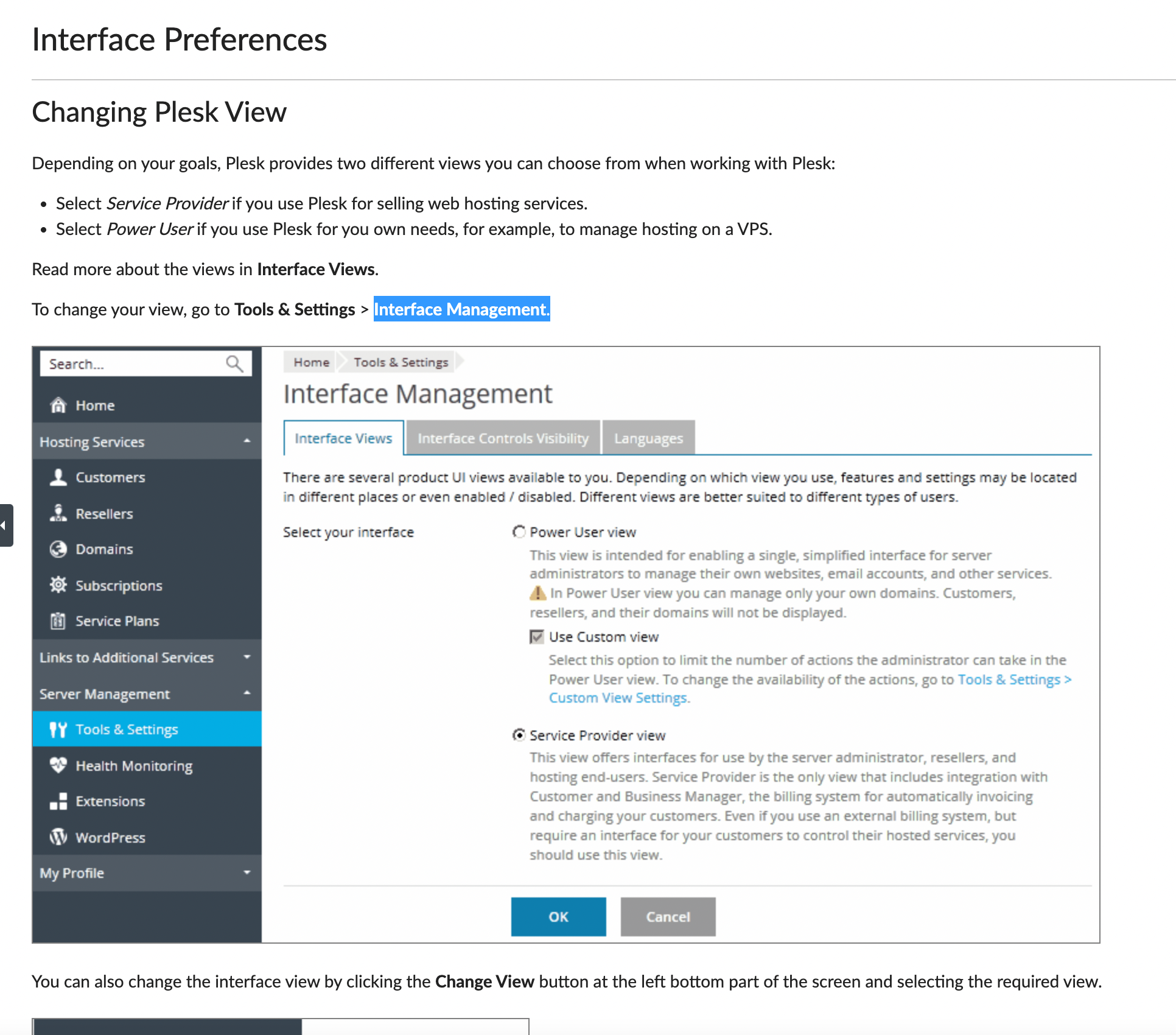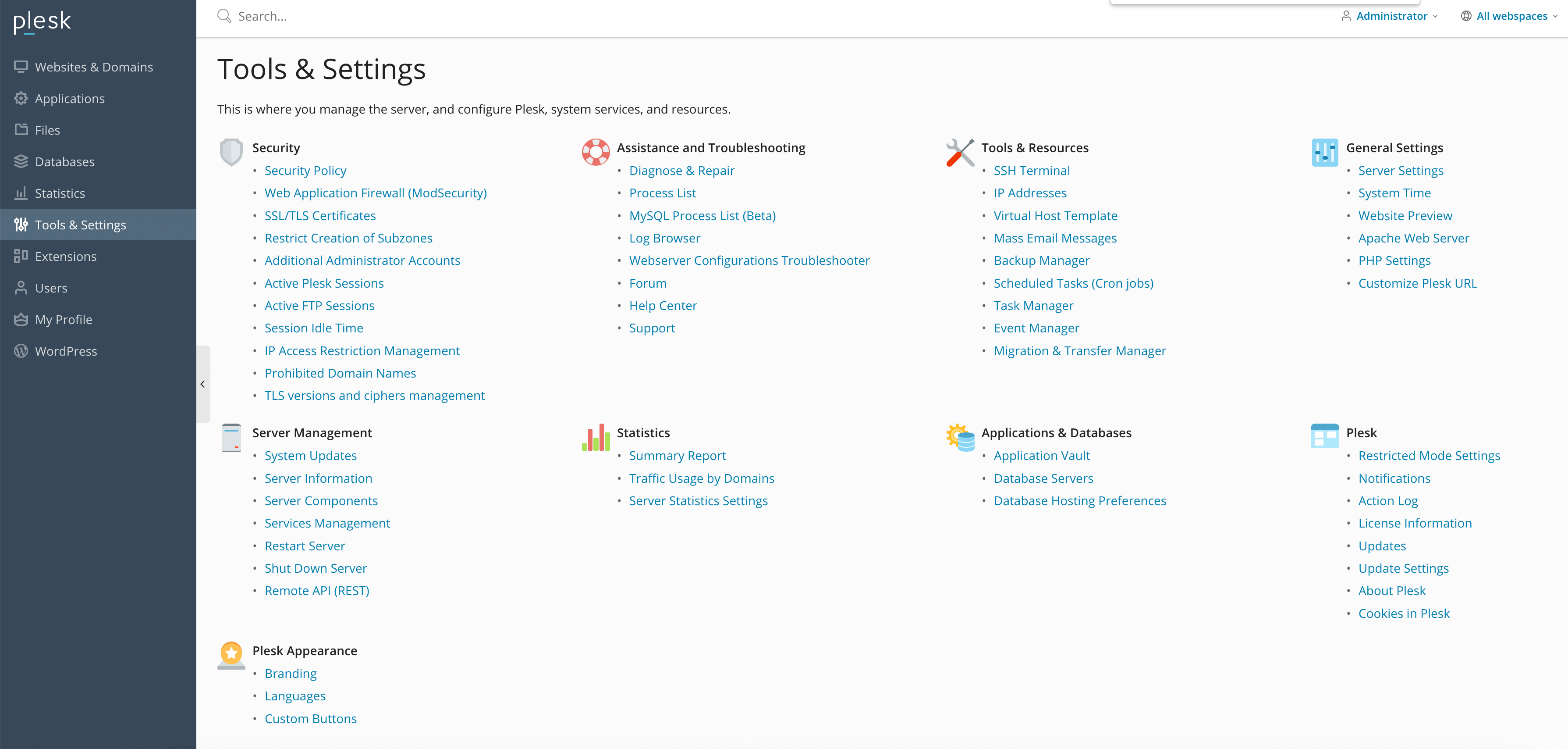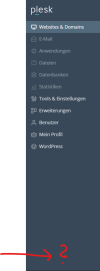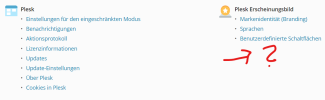tytrellwell
New Pleskian
- Server operating system version
- CentOS Linux 7.9.2009 (
- Plesk version and microupdate number
- Plesk Obsidian v18.0.46
Merhaba, pleks admin panelde görünümü değiştiremiyorum aşağıdaki gibi tools / settings'de Interface Management. gözükmüyor.
nereden düzeltebilirim?
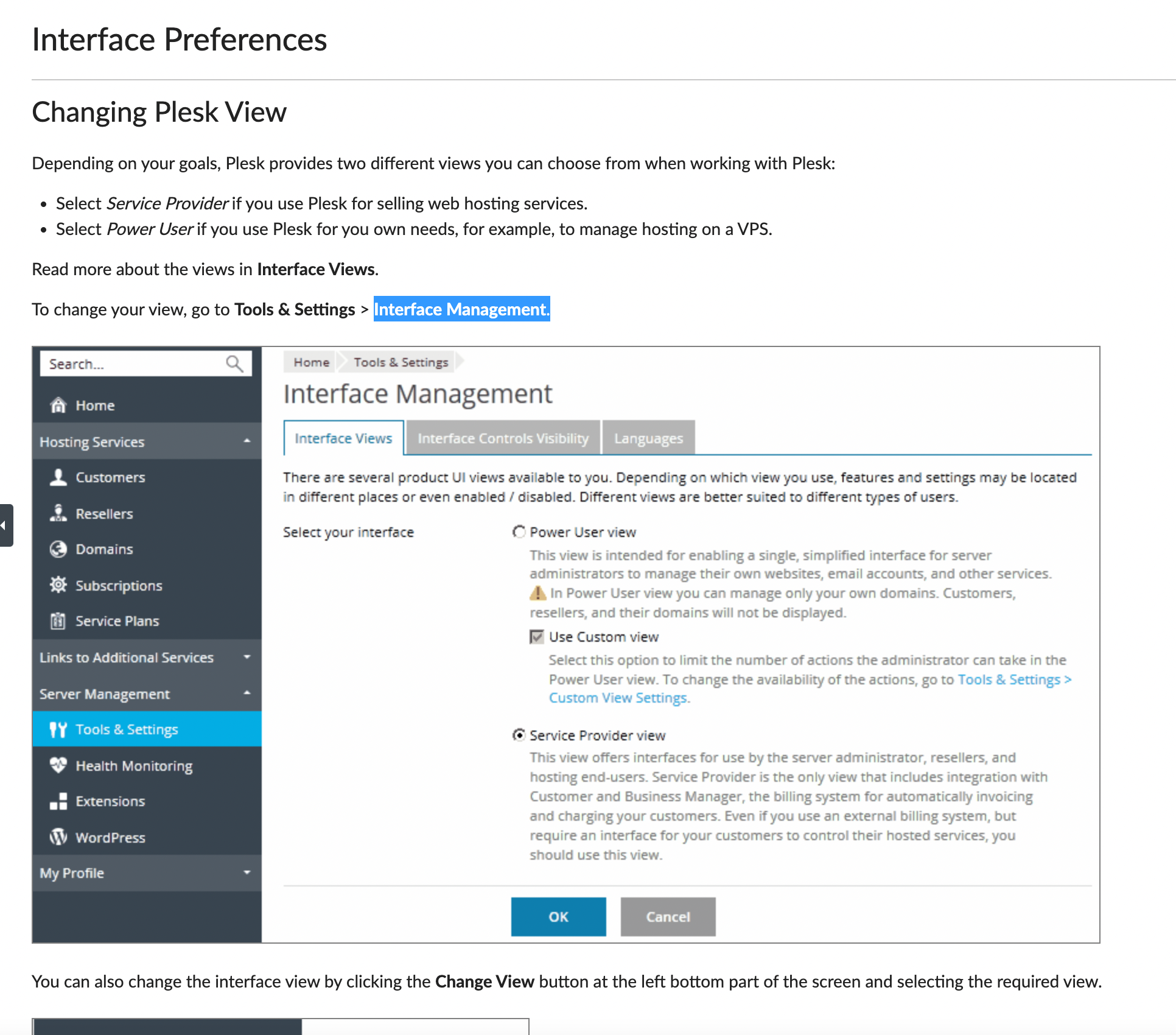
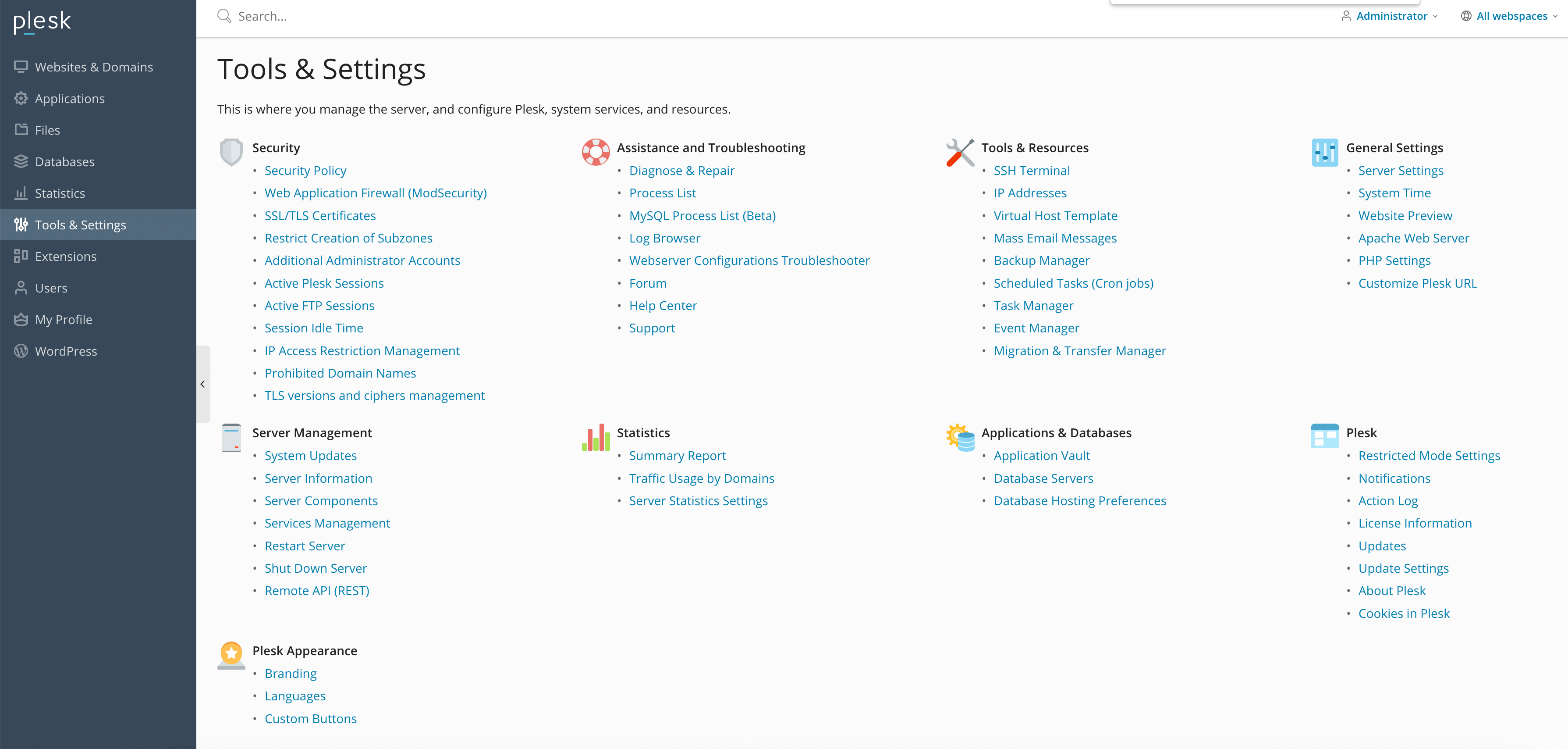
nereden düzeltebilirim?