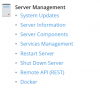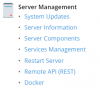I just upgraded to Plesk Onyx 17.8 (from 17.5) and now I have a "Shutdown server" link under "Tools & settings". How can I hide this? It's very risky for me, because I have to pay a lot if I shutdown the server accidentally and my provider has to manually restart it.
The first link under "Plesk" in "Tools & settings" ("Settings for custom view") is not the solution, there I already disabled the shutdown button.
Please note that all mentioned setting names may differ in the English version of Plesk, because I translated them from the German version for this posting.
The first link under "Plesk" in "Tools & settings" ("Settings for custom view") is not the solution, there I already disabled the shutdown button.
Please note that all mentioned setting names may differ in the English version of Plesk, because I translated them from the German version for this posting.