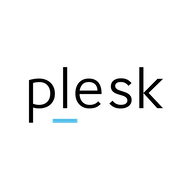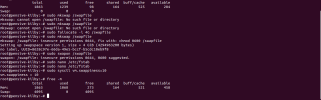Carlos Nog
New Pleskian
- Server operating system version
- Ubuntu 22.05
- Plesk version and microupdate number
- 18.0.56
hello,
Is there a way to restart the server automatically every time it crashes due to 2GB of RAM?
Is there a way to restart the server automatically every time it crashes due to 2GB of RAM?