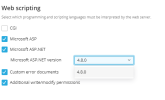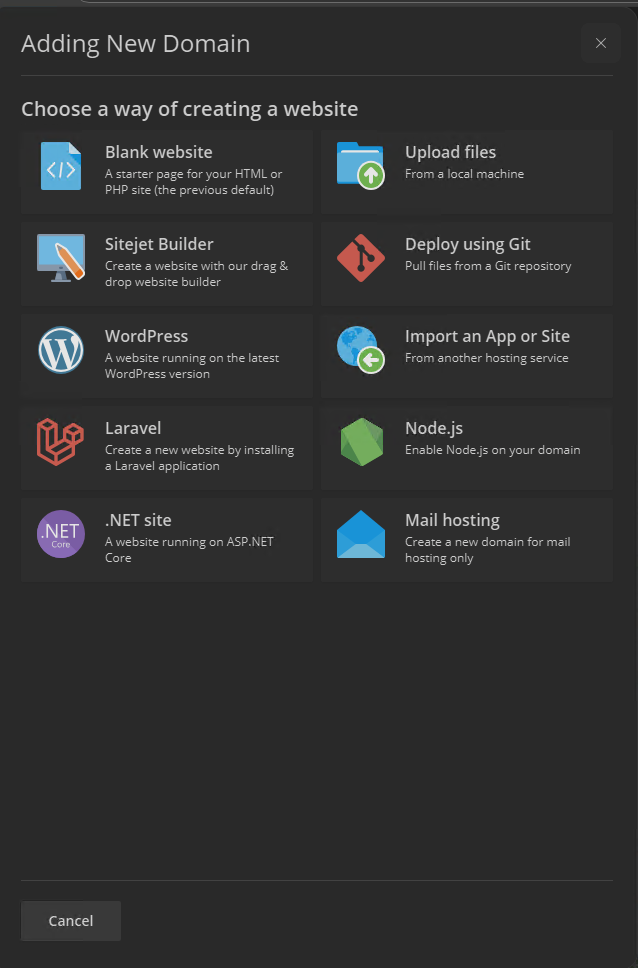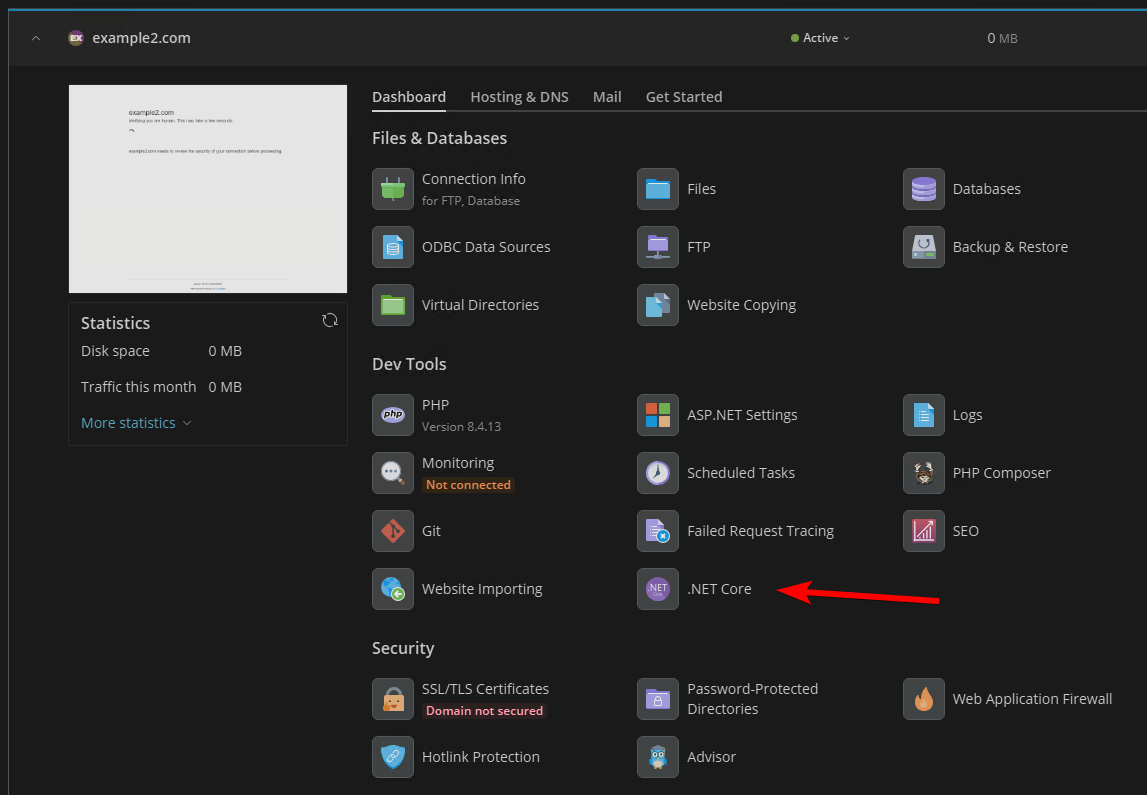Thomas Oryon
Basic Pleskian
- Server operating system version
- Windows server 2022
- Plesk version and microupdate number
- 18.0.71
Hello Support,
We have Plesk Windows server and installed with ASP.NET. In the admin panel it shows only 4.8 version as the web scripting in Server components. Also, in server components I have the below .NET core components are shows.
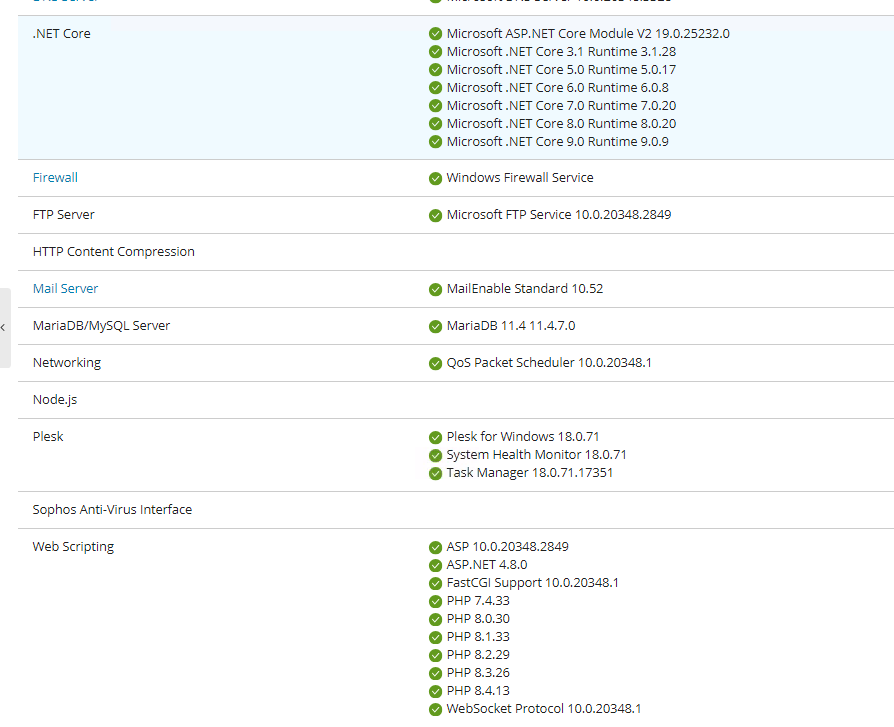
When I tried to create the website, the 4.8 version only shows. There is no dropdown option for other 6.0 or 7.0 version shows.
I have tried to create the sample website and it shows version v4.0. But in the runtime.json file shows 8.0 version.
Can you please let me know how to select the version manually to install the website with that particular .Net version?
Awaiting your reply
We have Plesk Windows server and installed with ASP.NET. In the admin panel it shows only 4.8 version as the web scripting in Server components. Also, in server components I have the below .NET core components are shows.
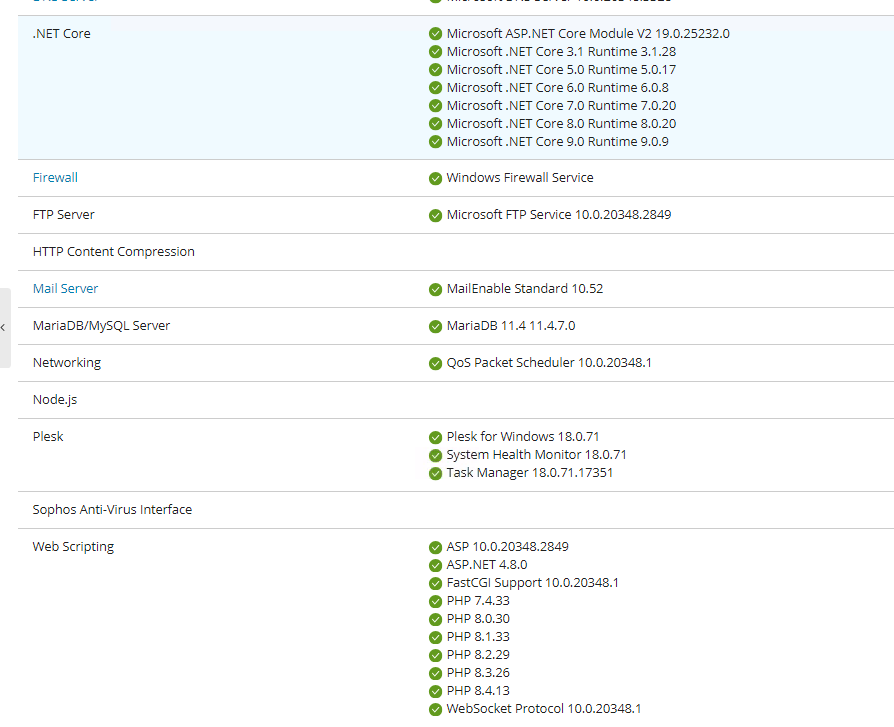
When I tried to create the website, the 4.8 version only shows. There is no dropdown option for other 6.0 or 7.0 version shows.
I have tried to create the sample website and it shows version v4.0. But in the runtime.json file shows 8.0 version.
Can you please let me know how to select the version manually to install the website with that particular .Net version?
Awaiting your reply