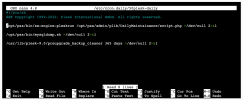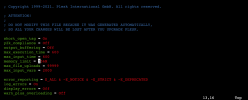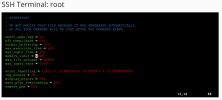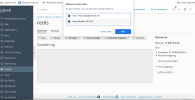- Server operating system version
- Ubuntu 20.04.5 LTS
- Plesk version and microupdate number
- Plesk Obsidian v18.0.48_build1800221104.03 os_Ubuntu 20.04
Hi there, get this message when I try to post a topic:
Oops! We ran into some problems. Please try again later. More error details may be in the browser console.
Oops! We ran into some problems. Please try again later. More error details may be in the browser console.