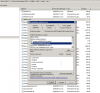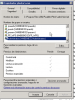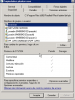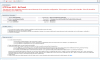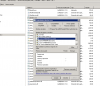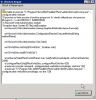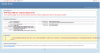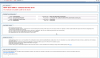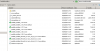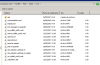Centro Zaragoza
Basic Pleskian
Good morning:
After holidays, I tried to enter Plesk in my Window Server 2012, and it is broken I don't know why.
I have tried several solutions, even with the Plesk Repair Tool, and didn't work.
I attach screenshot.
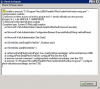
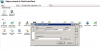
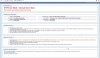
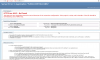
I run Plesk on port 8447, but suddenly crashed and nothing works. The server is in Real Production. Please help!
After holidays, I tried to enter Plesk in my Window Server 2012, and it is broken I don't know why.
I have tried several solutions, even with the Plesk Repair Tool, and didn't work.
I attach screenshot.
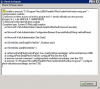
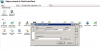
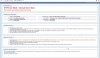
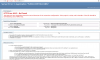
I run Plesk on port 8447, but suddenly crashed and nothing works. The server is in Real Production. Please help!