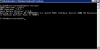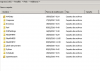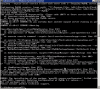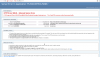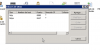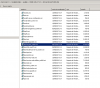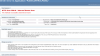plesk installer --select-release-current --install-component php72Which one? php.ini.upgrade? I don't have php.ini just. maybe the issue is that way.
View attachment 14798
-
We value your experience with Plesk during 2025
Plesk strives to perform even better in 2026. To help us improve further, please answer a few questions about your experience with Plesk Obsidian 2025.
Please take this short survey:
https://survey.webpros.com/