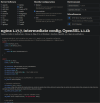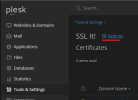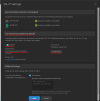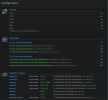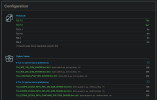- Server operating system version
- Debian 11
- Plesk version and microupdate number
- Obsidian
Hello,
I followed the guide here https://support.plesk.com/hc/en-us/...able-TLS-protocol-versions-in-Plesk-for-Linux
But this command:
plesk bin server_pref -u -ssl-protocols 'TLSv1.2 TLSv1.3'
Does not seem enough.
A simple test with the tester on Qualys SSL Labs will give "B" rating and show TLS 1.0/1.1 ciphers. So my guess is that we should also explicitly set TLS 1.2/1.3 only ciphers. How can I found such an updated / tried-and-tested / approved list? Is the one in the article above correct for TLS 1.2/1.3?
I followed the guide here https://support.plesk.com/hc/en-us/...able-TLS-protocol-versions-in-Plesk-for-Linux
But this command:
plesk bin server_pref -u -ssl-protocols 'TLSv1.2 TLSv1.3'
Does not seem enough.
A simple test with the tester on Qualys SSL Labs will give "B" rating and show TLS 1.0/1.1 ciphers. So my guess is that we should also explicitly set TLS 1.2/1.3 only ciphers. How can I found such an updated / tried-and-tested / approved list? Is the one in the article above correct for TLS 1.2/1.3?