Dear Pleskians,
I’m glad to announce a Plesk extension, which aims to help you provide Plesk Support Team with the access to your servers, simplifying the routine and speeding up troubleshooting. The extension is compatible with Plesk Onyx 17.8+ for Linux.
Here's what you need to do to provide Plesk Support Team with access to your server:
1. Install the Support SSH Access extension from the Extensions Catalog.
2. Go to Tools & Settings: Assistance and Troubleshooting > Plesk Support SSH Access.
3. Define username, the date until access will be active, and click OK:
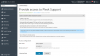
4. Click Copy access credentials and provide them to Plesk Support Team in the ticket:
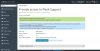
The extension also has a command-line interface, which you can use if Plesk interface is not available:
When the problem is solved, Plesk supporter report back to you, asking to use Revoke access immediately button on Tools & Settings > Plesk Support SSH Access. This will remove the support user, all its files, and roll-back any settings that were changed to provide SSH access to the Plesk Support Team.
NOTE: This extension is useful only for Plesk users who bought the license directly from Plesk!
I’m glad to announce a Plesk extension, which aims to help you provide Plesk Support Team with the access to your servers, simplifying the routine and speeding up troubleshooting. The extension is compatible with Plesk Onyx 17.8+ for Linux.
Here's what you need to do to provide Plesk Support Team with access to your server:
1. Install the Support SSH Access extension from the Extensions Catalog.
2. Go to Tools & Settings: Assistance and Troubleshooting > Plesk Support SSH Access.
3. Define username, the date until access will be active, and click OK:
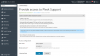
4. Click Copy access credentials and provide them to Plesk Support Team in the ticket:
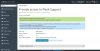
The extension also has a command-line interface, which you can use if Plesk interface is not available:
Code:
# plesk bin extension --install support-access
The extension was successfully installed.
Code:
# plesk ext support-access --provide -user plesk_support -date 2019-03-19
Access was successfully provided
Send the following details to the support representatives:
Username: plesk_support
SSH Port: 22
Hostname: server.example.comWhen the problem is solved, Plesk supporter report back to you, asking to use Revoke access immediately button on Tools & Settings > Plesk Support SSH Access. This will remove the support user, all its files, and roll-back any settings that were changed to provide SSH access to the Plesk Support Team.
NOTE: This extension is useful only for Plesk users who bought the license directly from Plesk!
Last edited:
