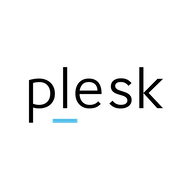Nothing easier than that...

Restart your server in rescue mode and mount the device on which your Plesk installation is located as described in the docs ...
Find out how to use the OVHcloud customer rescue system to troubleshoot your dedicated server

docs.ovh.com
Now navigate to the directory: /yourMountpoint/opt/psa/var/modules/firewall
Open the file:
firewall-active.sh in a text editor.
Look there for the old IP address and replace it with the new IP address.
If you don't know the old IP anymore, look for the string: /sbin/iptables -A INPUT -p tcp --dport 22 and /sbin/iptables -A INPUT -p tcp --dport 8443 and replace the old IP with the new one.
If you can find your old IP in other places, replace it with the new IP here as well.
Please be careful not to change anything other than just changing the IP.
Now save the file and restart your server as normal.
Log into the Plesk panel and navigate to the selection "Firewall" ... replace the old IP with the new IP there and save your new setting.
Hth.