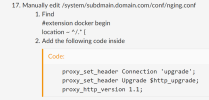-
We value your experience with Plesk during 2025
Plesk strives to perform even better in 2026. To help us improve further, please answer a few questions about your experience with Plesk Obsidian 2025.
Please take this short survey:
https://survey.webpros.com/
You are using an out of date browser. It may not display this or other websites correctly.
You should upgrade or use an alternative browser.
You should upgrade or use an alternative browser.
Resolved Websockets not working in Docker
- Thread starter Igcorreia
- Start date
Igcorreia
New Pleskian
Hey, team, once again, I had to use the same trick these are my steps:
- New subdomain -> to your plesk server
- Add subdomain to plesk
- Install Let's Encrypt
- Install Docker Extension
- Search for the baserow/baserow image
- Add a container
- Setup the volume
- Run once
- Go back to setting
- Change to manual port -> You will need this port later
- Add a new env
- Added BASEROW_PUBLIC_URL variable to settings with value https://subdomain.domain.com
- In the domain Apache & nginx Settings disable Proxy mode and click save
- Add a new Docker Proxy -> Your subdomain to docker port
- After Proxy mode is disabled add the following additional Nginx directives
Code:location ~ ^/(api|ws)/ { proxy_set_header X-Forwarded-For $proxy_add_x_forwarded_for; proxy_set_header X-Forwarded-Proto $scheme; proxy_set_header X-Real-IP $remote_addr; proxy_http_version 1.1; proxy_set_header Host $host; proxy_set_header Upgrade $http_upgrade; proxy_set_header Connection "upgrade"; proxy_pass http://subdomain.domain.com:your_docker_port_from_step_10; }- In my case the location / does not work
- Manually edit /system/subdmain.domain.com/conf/nging.conf
- Find
#extension docker begin
location ~ ^/.* {- Add the following code inside
Code:proxy_set_header Connection 'upgrade'; proxy_set_header Upgrade $http_upgrade; proxy_http_version 1.1;- Save the file
- go to tools/services managment and restart nginx
- Visit the domain, you now have done:
- New domain -> custom nginx settings -> docker proxy
- New certificate
- New docker container -> custom url env
- New nginx.conf
- If everything is ok you can create your first account the websockets work
I just fell victim of the required 2nd step, so just to clarify for other members:
Note that this means a 2-step-operation. First disable proxy mode, hit apply. Only after proxy mode is already disabled, the additional /location or /(...) segments can be added. It is not possible disable proxy mode and add the additional directives in the same step.You can, but you'll first have to disable Proxy mode and click the Apply button
Good read you've got it working. Note however that manually editing the nginx.conf file of a domain is not a good approach as the file will be overwritten when ever settings are changed on the domain. You should be able to add any additional Nginx directives with / location blocks if you disable Proxy mode first.Hey, team, once again, I had to use the same trick these are my steps:
Last edited:
Hi, could you tell me how to setup volume? Do you mean Volume Mapping? I follow this docs Using Docker, but I don't know what to put in Destination and Source ?Hey, team, once again, I had to use the same trick these are my steps:
Igcorreia
New Pleskian
Hey, every docker image has a documentation page. There, I have included the reference of the volume for you.
The names of the fields have changed but the implementation is the same:
The names of the fields have changed but the implementation is the same:

- Container (precisely this): /baserow/data/
- Host (here is your server; please customize the domain): /var/www/vhosts/YOURDOMAINHERE/.volumes/.baserow
- The container has some data stored inside the /baserow/data/ folder, so we want to make the data persisted and accessible, so we tell docker to store the data on our server in a folder of our choice.
Good read you've got it working. Note however that manually editing the nginx.conf file of a domain is not a good approach as the file will be overwritten when ever settings are changed on the domain. You should be able to add any additional Nginx directives with / location blocks if you disable Proxy mode first.
Unfortunately it does not work for me via the additional nginx directives. Only when I edit the file manually the websocket can connect. However, this file is automatically overwritten again after an hour without me having done anything.
Am I doing something wrong?
Proxy Mode is turned of, added the code to the nginx directives and restarted nginx.
Why does it not work for you? Do you get an when you try to add additional nginx directives?Unfortunately it does not work for me via the additional nginx directives. [...]
@Igcorreia, this issue has been discussed in another forum topic, with another user as well.
The solution would to remove the Docker Proxy Rules from the domain in Plesk, and instead add all the needed nginx directives manually to the additional nginx directives in Plesk. That way there is no need to edit the nginx.conf file manually and the directives aren't overwritten on updates.
The solution would to remove the Docker Proxy Rules from the domain in Plesk, and instead add all the needed nginx directives manually to the additional nginx directives in Plesk. That way there is no need to edit the nginx.conf file manually and the directives aren't overwritten on updates.
@Igcorreia, to elaborate on me previous post, you should skip/remove step 14 from your list.@Igcorreia, this issue has been discussed in another forum topic, with another user as well.
The solution would to remove the Docker Proxy Rules from the domain in Plesk, and instead add all the needed nginx directives manually to the additional nginx directives in Plesk. That way there is no need to edit the nginx.conf file manually and the directives aren't overwritten on updates.
itexpertnow
New Pleskian
1. Disable proxy mode.
2. Remove docker proxy
3. Use the following and add YOUR_DOCKER_PORT to the Additional nginx directives
2. Remove docker proxy
3. Use the following and add YOUR_DOCKER_PORT to the Additional nginx directives
location ~ ^/.* {
proxy_pass http://0.0.0.0:YOUR_DOCKER_PORT;
proxy_set_header Host $host;
proxy_set_header X-Real-IP $remote_addr;
proxy_set_header X-Forwarded-For $proxy_add_x_forwarded_for;
proxy_set_header X-Forwarded-Proto $scheme;
proxy_set_header Connection 'upgrade';
proxy_set_header Upgrade $http_upgrade;
proxy_http_version 1.1;
}
@everyone watching this thread, Plesk greatly improved the usage of Docker in recent updates. Including direct support for websocket traffic on Docker Proxy Rules. Which should setting up a docker container and proxying websocket traffic to it much easier. Just wanted to let you all know.
Similar threads
- Replies
- 0
- Views
- 951
- Replies
- 2
- Views
- 2K
- Replies
- 9
- Views
- 3K
- Replies
- 2
- Views
- 3K