I am struggling to access the Plesk interface, on a VPS, which hosts several WordPress websites. The reason is due to insufficient Disk Space, as per the below message that is produced when I try to log into Plesk:
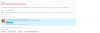
I am simply looking to gain access to the data, on this VPS, so that I can delete/optimise where necessary, in order to free up some Disk Space. So far, I have tried the following but with no success:
As such, I would welcome any other ideas I could explore in trying to regain access to the VPS.
I am simply looking to gain access to the data, on this VPS, so that I can delete/optimise where necessary, in order to free up some Disk Space. So far, I have tried the following but with no success:
- SSH: Unfortunately, I have forbidden SSH Access to all users; including Root and Admin. Therefore, SSH is not an option.
- SFTP/FTP: SFTP/FTP is also not an option, due to the above reasons.
- Repair Kit: I selected the 'Open Repair Kit' button, as per the above screenshot, but the login credentials were not being accepted. Presumably because of the lack of Disk Space too.
- WordPress Login: Unfortunately, I am taken to the 'Under Maintenance' page, when I try to log into the WordPress Dashboard. Therefore, I am unable to gain access to any of the media via this method neither.
As such, I would welcome any other ideas I could explore in trying to regain access to the VPS.
Last edited:
