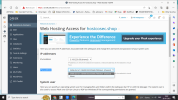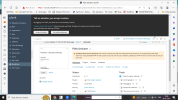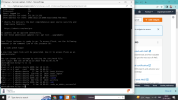DigitalSplendid
Regular Pleskian
- Server operating system version
- Ubuntu
- Plesk version and microupdate number
- 18.0.43
While trying to migrate a site using Migrate Guru plugin, getting 403 error.
I have followed similar process and successfully migrated a couple of sites.
Help or clue appreciated.
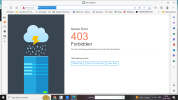
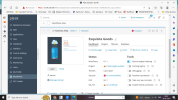
While trying to access WP admin, getting error message:
WordPress administrator credentials are missing
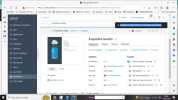
Also not sure what the below setting would be for IPv6 address
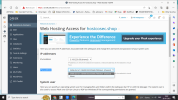
I have followed similar process and successfully migrated a couple of sites.
Help or clue appreciated.
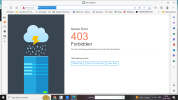
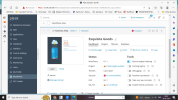
While trying to access WP admin, getting error message:
WordPress administrator credentials are missing
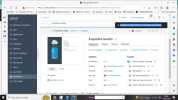
Also not sure what the below setting would be for IPv6 address